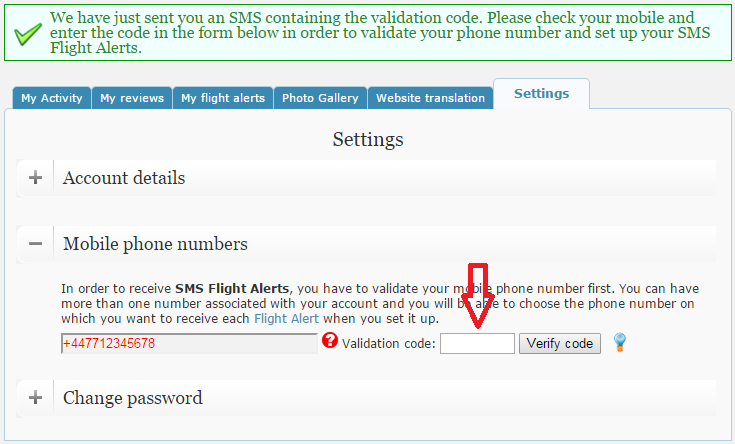If you know your destination, flight period and airline about 1 year in advance, you can save a lot of money by booking your flight tickets as soon as possible. And this is where we can really help you. LowCostRoutes.com can’t book your tickets for you, but we can inform you as soon as they are released, either by email or by SMS. Even if the process of setting up the alerts is not very complex, some users have asked for help and I have decided to publish this short step-by-step guide.
1. Visit the flight alert page – http://www.lowcostroutes.com/en/flights_alert
If you are already logged into your account, when you check the field at the bottom of the page (Mobile phone for SMS Alert) you will see a drop down menu with the option “No sms alert”. In this case go to step 4. Otherwise, if you see the message “Registered members only (free service)” continue to step 2.
2. Login to your account.
Click the Login icon in the top right corner of any page. You will then see the “Login” and “Register now” forms. If you already have an account, log in using your credentials and continue to step 4. Otherwise, register for a new account using your name and email, as shown below:
3. Validate your account.
After filling in the registration form and clicking on “Register now”, you will see a confirmation message and you will receive a validation email in your email account. Check your email account, find the email we sent you and click on the validation link.
After you validate your account by clicking on the link, we will send you a second email with your access password. Keep it in a safe place and go to the next step.
4. Check if your phone number was already validated.
Visit the Flight Alert page http://www.lowcostroutes.com/en/flights_alert. In the field at the bottom of the page (Mobile phone for SMS Alert) you will see a drop down menu with the option “No sms alert” selected. Click on it. If you see your mobile phone number there, continue to step 7. Otherwise click on the “add a new phone” link.
5. Add mobile phone.
In the “add a new phone” page, enter the mobile phone number where you would like to receive the SMS Flight Alert and click “Add”. Please note that the number should include the country code (e.g.: +44) and that you should generally remove the leading zero.
6. Validate your phone number
You should receive an SMS from us within 5 minutes of adding a new phone number. The SMS should look like “Validation code: XXX. SMS sent by LowCostRoutes.com, to our user [email protected].”. Please enter the validation code you received by SMS in the phone validation page, as shown below:
If you haven’t received the validation SMS within 10 minutes, please double- check the phone number. If it is correct, delete it and try to insert it again. If you still don’t receive the SMS, please contact us so that we can investigate further.
Once the phone number is validated, you will be able to set up SMS Flight Alerts from your account.
7. Set up the SMS Flight Alert
Visit the Flight Alert page http://www.lowcostroutes.com/en/flights_alert. In the last field (Mobile phone for SMS Alert) you will see a drop down menu with the option “No sms alert”. Click on it and select the mobile phone number where you would like to receive the SMS Flight Alert. Fill in the details of your request: the airline, the departure and destination airports and the week of your desired flight. Your name and email should be already filled in, so just submit the request.
You should receive an email confirmation for your request. If you receive an error message stating “You have already registered an alert for this flight”, please visit the my flight alerts page and delete the old request.
8. Make sure you receive our Flight Alerts
As you probably know even the emails that you are expecting can sometimes be delivered to your SPAM folder. This is not because we are sending out SPAM emails (because we never do that), but because when Easyjet releases the flight schedule, we have to send out an unusually high number of emails in the shortest possible time, and this may be interpreted by SPAM filters as a SPAM activity. The only way to make sure you receive our emails in your inbox is to add our email address to your address book. So please add our email address (the one from which we sent you the confirmation email) to your address book, in order to show your email provider that our emails are important to you.
Easyjet can release the flights at any time, even during the night, so we may try to send you the SMS during the night. If you don’t want to be disturbed during the night, please turn off your phone or put it on airplane mode during the night.
If you want to receive the SMS regardless of the hour, please don’t turn off your phone during the night. Keep it at within reach (or even in a different room), but make sure that you will be able to hear it and wake up, as the price may increase considerably by the time you wake up the next morning.
9. Further reading
While waiting to receive your Alert, I suggest that you read my post on How to Book an EasyJet Flight Before Tickets for It Go on Sale. There is a big chance you will need this info when you receive your alert, and the faster you book, the cheaper you travel!